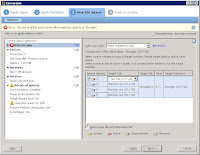How to Move or Change Windows Paging File or Virtual Memory location on windows.
To enhance performance, it is good practice to put the paging file on a different partition and on a different physical hard disk drive. That way, Windows can handle multiple I/O requests more quickly. When the paging file is on the boot partition, Windows must perform disk reading and writing requests on both the system folder and the paging file. When the paging file is moved to a different partition, there is less competition between reading and writing requests.
Follow the steps to move or change paging file on Windows XP and Windows Server 2003
1. Log on to the computer as Administrator.
2. Open system properties, Press Windows + Pause/Break key to open system properties.
3. Click the Advanced tab, and then under Performance, click Settings.
4. Click the Advanced tab, and then under Virtual memory, click Change.
5. In the Drive [Volume Label] list, click a drive other than the one on which Windows is installed (Windows is usually installed on the drive C). Under Total paging file size for all drives, note the value that is displayed next to Recommended.
6. Click Custom size, and then type the recommended value in the Initial size (MB) box.
7. Type the maximum size that you want to allow for paging in the Maximum size (MB) box, and then click Set.
8. In the Drive [Volume Label] box, click the drive on which Windows is installed (usually the drive C), and then use one of the following steps:
Note: If you do not want a paging file on the drive, click No paging file, and then click Set. A message similar to the following message appears:
If the pagefile on volume C: has an initial size of less than 126 megabytes, then the system may not be able to create a debugging information file if a STOP error occurs.
Continue anyway?
Click Yes.
Note: If you want to keep the minimum size of the paging file on the drive, click Custom size, and then type a value that is equal to or greater than the amount of RAM in the computer in the Initial size (MB) box. Type that same value in the Maximum size (MB) box, and then click Set.
9. The following message appears:
The changes you have made require you to restart your computer before they can take effect.
Click OK, click OK, click OK, and then click Yes when you are prompted to restart the computer.
Follow the steps to change or move paging file on Windows 7, Vista and Windows Server 2008.
1. Log on to the computer as Administrator.
2. Open system properties, Press Windows + Pause/Break key to open system properties.
3. Click the Advanced system settings tab, and then under Performance, click Settings.
4. Click the Advanced tab, and then under Virtual memory, click Change.
5. In the Drive [Volume Label] list, click a drive other than the one on which Windows is installed (Windows is usually installed on the drive C). Under Total paging file size for all drives, note the value that is displayed next to Recommended.
6. Click Custom size, and then type the recommended value in the Initial size (MB) box.
7. Type the maximum size that you want to allow for paging in the Maximum size (MB) box, and then click Set.
8. In the Drive [Volume Label] box, click the drive on which Windows is installed (usually the drive C), and then use one of the following steps:
Note: If you do not want a paging file on the drive, click No paging file, and then click Set. A message similar to the following message appears:
If the pagefile on volume C: has an initial size of less than 126 megabytes, then the system may not be able to create a debugging information file if a STOP error occurs.
Continue anyway?
Click Yes.
Note: If you want to keep the minimum size of the paging file on the drive, click Custom size, and then type a value that is equal to or greater than the amount of RAM in the computer in the Initial size (MB) box. Type that same value in the Maximum size (MB) box, and then click Set.
9. The following message appears:
The changes you have made require you to restart your computer before they can take effect.
Click OK, click OK, click OK, and then click Yes when you are prompted to restart the computer.
To enhance performance, it is good practice to put the paging file on a different partition and on a different physical hard disk drive. That way, Windows can handle multiple I/O requests more quickly. When the paging file is on the boot partition, Windows must perform disk reading and writing requests on both the system folder and the paging file. When the paging file is moved to a different partition, there is less competition between reading and writing requests.
Follow the steps to move or change paging file on Windows XP and Windows Server 2003
1. Log on to the computer as Administrator.
2. Open system properties, Press Windows + Pause/Break key to open system properties.
3. Click the Advanced tab, and then under Performance, click Settings.
4. Click the Advanced tab, and then under Virtual memory, click Change.
5. In the Drive [Volume Label] list, click a drive other than the one on which Windows is installed (Windows is usually installed on the drive C). Under Total paging file size for all drives, note the value that is displayed next to Recommended.
6. Click Custom size, and then type the recommended value in the Initial size (MB) box.
7. Type the maximum size that you want to allow for paging in the Maximum size (MB) box, and then click Set.
8. In the Drive [Volume Label] box, click the drive on which Windows is installed (usually the drive C), and then use one of the following steps:
Note: If you do not want a paging file on the drive, click No paging file, and then click Set. A message similar to the following message appears:
If the pagefile on volume C: has an initial size of less than 126 megabytes, then the system may not be able to create a debugging information file if a STOP error occurs.
Continue anyway?
Click Yes.
Note: If you want to keep the minimum size of the paging file on the drive, click Custom size, and then type a value that is equal to or greater than the amount of RAM in the computer in the Initial size (MB) box. Type that same value in the Maximum size (MB) box, and then click Set.
9. The following message appears:
The changes you have made require you to restart your computer before they can take effect.
Click OK, click OK, click OK, and then click Yes when you are prompted to restart the computer.
Follow the steps to change or move paging file on Windows 7, Vista and Windows Server 2008.
1. Log on to the computer as Administrator.
2. Open system properties, Press Windows + Pause/Break key to open system properties.
3. Click the Advanced system settings tab, and then under Performance, click Settings.
4. Click the Advanced tab, and then under Virtual memory, click Change.
5. In the Drive [Volume Label] list, click a drive other than the one on which Windows is installed (Windows is usually installed on the drive C). Under Total paging file size for all drives, note the value that is displayed next to Recommended.
6. Click Custom size, and then type the recommended value in the Initial size (MB) box.
7. Type the maximum size that you want to allow for paging in the Maximum size (MB) box, and then click Set.
8. In the Drive [Volume Label] box, click the drive on which Windows is installed (usually the drive C), and then use one of the following steps:
Note: If you do not want a paging file on the drive, click No paging file, and then click Set. A message similar to the following message appears:
If the pagefile on volume C: has an initial size of less than 126 megabytes, then the system may not be able to create a debugging information file if a STOP error occurs.
Continue anyway?
Click Yes.
Note: If you want to keep the minimum size of the paging file on the drive, click Custom size, and then type a value that is equal to or greater than the amount of RAM in the computer in the Initial size (MB) box. Type that same value in the Maximum size (MB) box, and then click Set.
9. The following message appears:
The changes you have made require you to restart your computer before they can take effect.
Click OK, click OK, click OK, and then click Yes when you are prompted to restart the computer.